Disciple Tools
Disciple Tools is the system that we use to keep track of our work. It aligns well with our needs as disciple-makers both online and offline and has been developed as free software that we can put to use at scale. You can learn more about Disciple Tools on the website here: https://disciple.tools/
Access to Disciple Tools
When you arrive, the Search Party team will provide you access to Disciple Tools (DT) for Catania. If you do not have access, or have misplaced your access credentials before Week 5, please contact your Search Party supervisor. You will receive your login URL and your username and password. Once you relocate to your final location, you will be provided with access to your city’s own DT site.
Mobile App
There is a mobile application that you can download and use from your phone while you are away from your computer. Here are the links to download to your Android smartphone or iPhone:
Download for Android from Google Play store
Download for iPhone from Apple App store
Contacts
As you make contacts in your discipleship work, you should enter those into DT. After you log in, you will be taken to a page that looks like this:
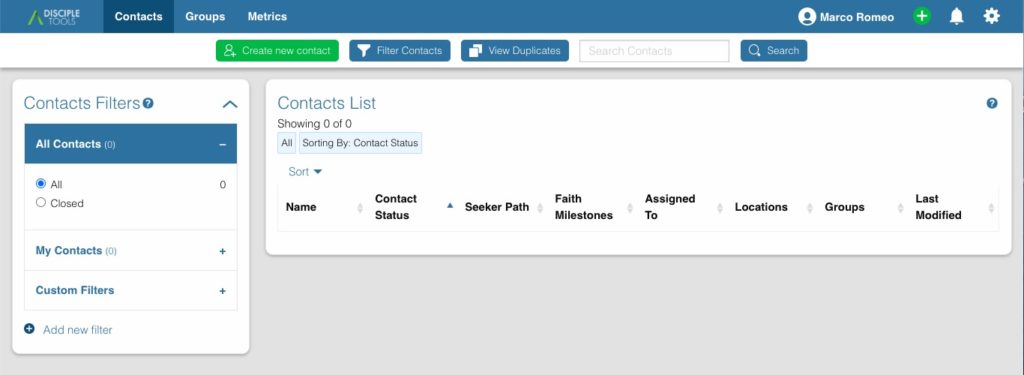
Now click on the Create new contact button to enter a new contact into the system. Enter all of your initial data for the contact and then click Save and continue editing:
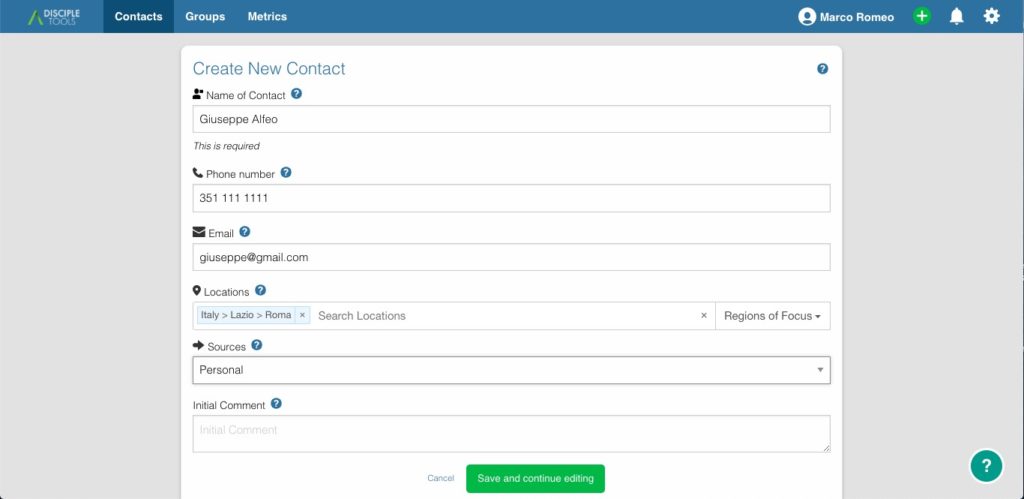
You can now enter other data for the contact. Click the Edit link at the top of the screen.
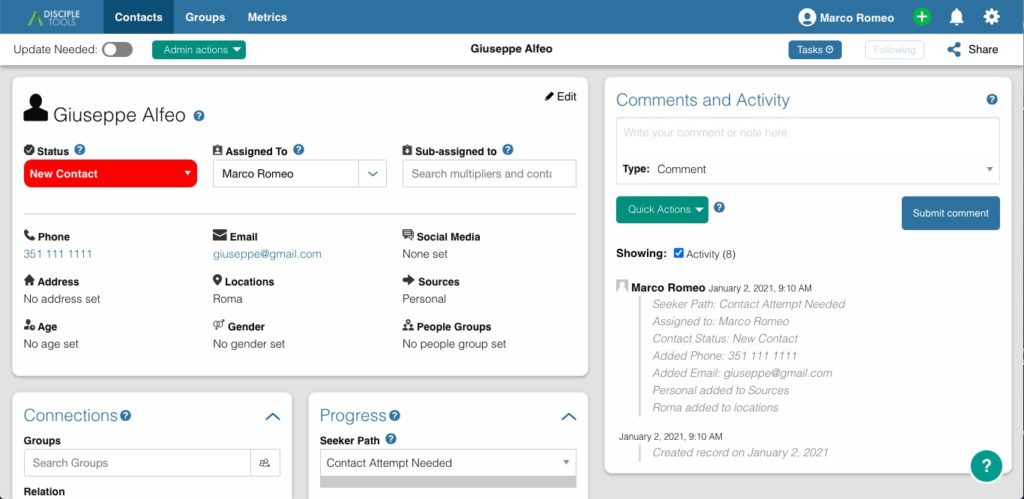
Enter any additional information that you receive, including social media, gender, people groups, and age as needed. Click Save once all of the information is updated.
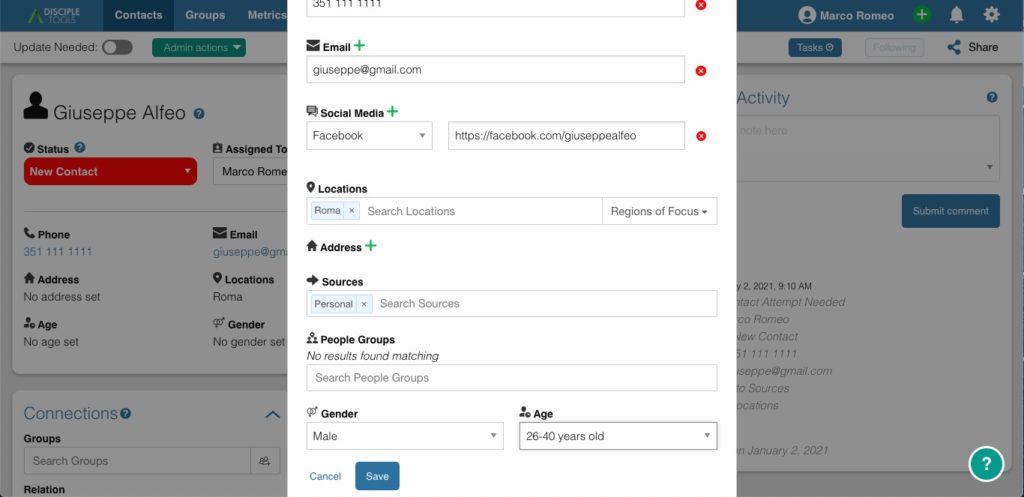
You can also enter group connections, relational connections, and discipleship relationships using the Connections panel. Simply search for existing contacts or create new contacts directly from the fields.
In addition, you can track discipleship progress for the contact using the Progress panel.
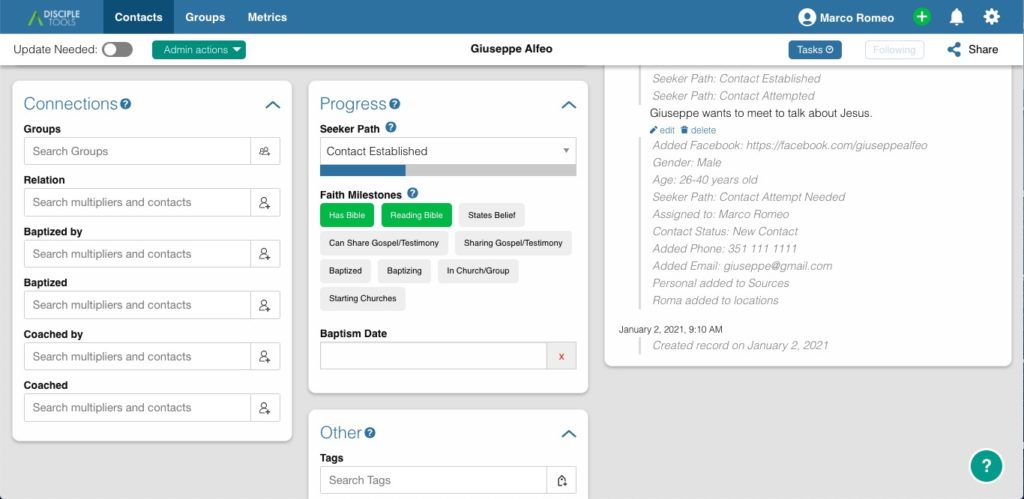
Enter comments for the contact, keeping track of what happened in your interaction, using the Comments and Activity panel on the right.
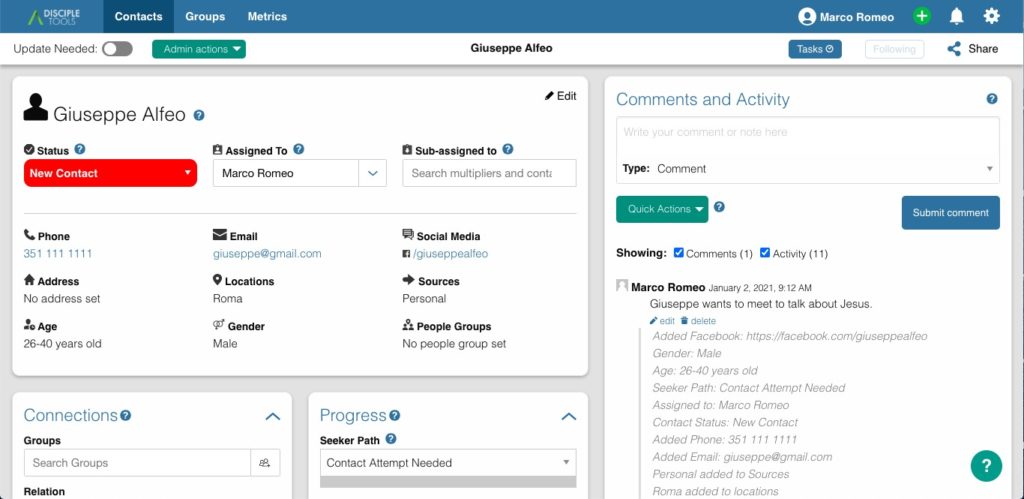
Groups
You should also track the groups that you have started using the Groups tab. Click Create New Group to enter a new group of any type, whether it is a discovery group (Pre-Group), a discipleship group (Group), a church (Church), or a disciple-making team (Team).
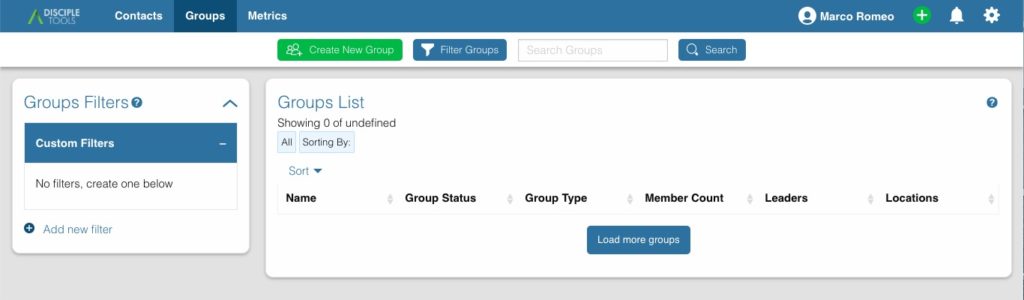
Enter a name for the group, the type of group that it is, and click Save and continue editing.
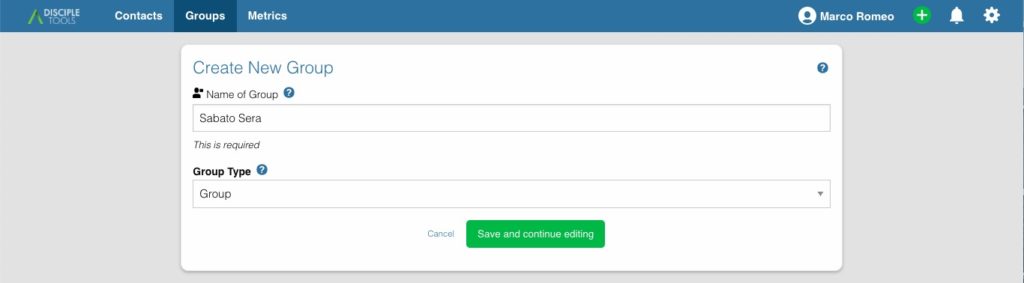
By clicking the Edit link, you can enter other information for the group or make changes to the group as you progress.
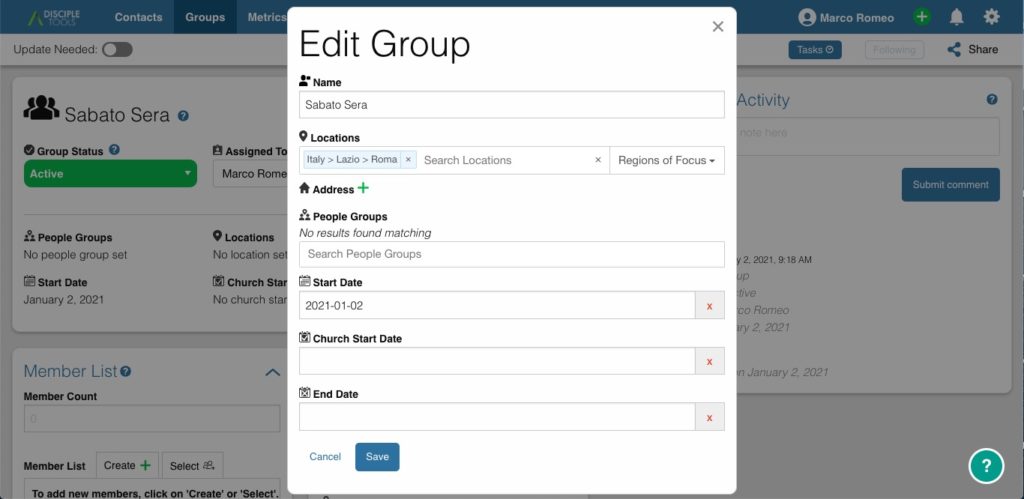
Make sure to connect the contacts within the groups by searching for contacts or creating new contacts in the Member List panel.
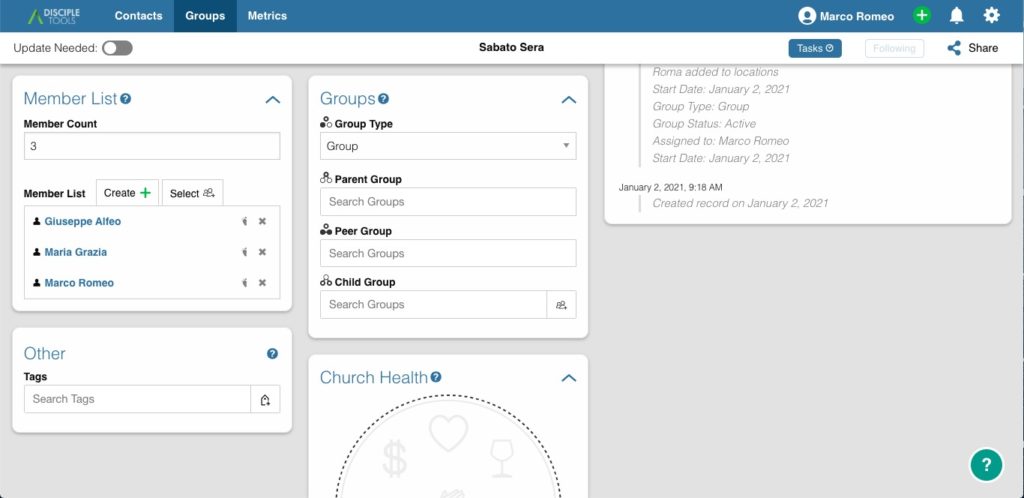
You can also track generations of groups and relationships between groups by searching for other groups in the Groups panel. These can be Parent, Peer, or Child groups. As you make a connection with another group when editing one group, that connection will also be reflected in the other group.
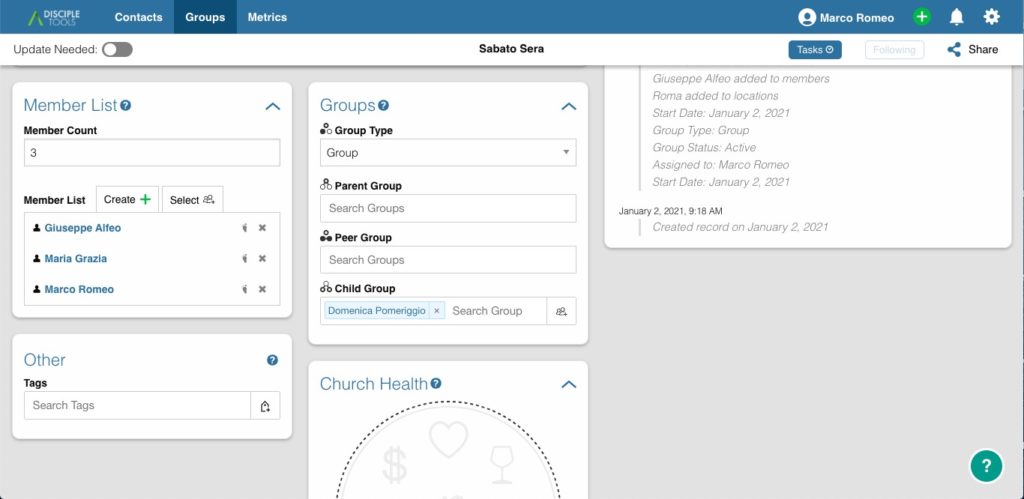
Finally, to track the progress of the group, you can enter comments or click on elements of the church circle within the Church Health panel to demonstrate that this group is now practicing these elements.
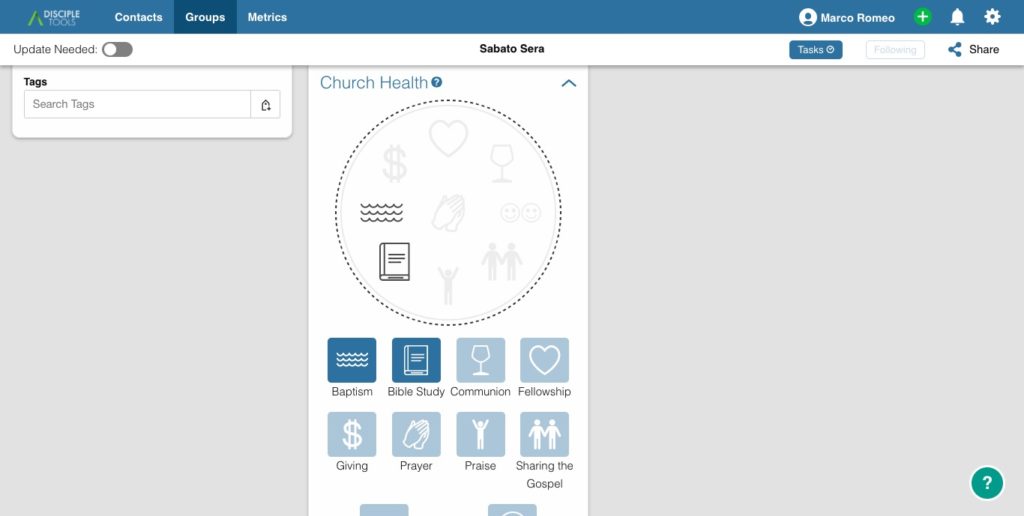
And More…
There are many more functions and details in using Disciple Tools, but these are the basics that you will be using on an everyday basis. If you have specific questions about using Disciple Tools, you can see the documentation for the platform online here: https://disciple-tools.readthedocs.io/en/latest/